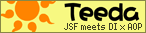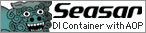PAL Portal 1.0 Beta 2 Released
PAL Portal is JSR 168 compliant portal server. This portal is Jetspeed2 based server and includes portlets which PAL project provides.
How to install:
How to uninstall:
How to install:
- Download PALPortal-install-1.0-beta2.jar and PALPortal-portletpack-1.0-beta2.zip from https://sourceforge.jp/projects/pal/files/?release_id=22504#22504
- Run installer
$ java -jar PALPortal-install-1.0-beta2.jar
Since the installer asks about a location of a portlet pack, specify a path of PALPortal-portletpack-1.0-beta2.zip - Run PAL Portal to execute <INSTALL_DIR>/bin/startup.[sh|bat]
- Access http://localhost:8080/palportal to display PAL Portal. Information about Administrator's username/password is admin/admin.
How to uninstall:
- Remove the install directory, <INSTALL_DIR>